Arrange Page Fields in Rows and Columns Using a FixedLayout Control
A FixedLayout group control is typically used to display statistical data.
Fields in a FixedLayout group control are displayed in a FastTab with a heading for each row and column.
Previous versions of Microsoft Dynamics NAV supported having a FixedLayout control directly under a ContentArea. In Microsoft Dynamics NAV 2013 and later versions of Microsoft Dynamics NAV, you must make sure that the FixedLayout control is nested in a Group control.
To arrange page fields in rows and columns
- Open the page in Page Designer.
- In Page Designer, insert a blank line where you want to locate the fields.
- Set the Type and SubType field to Group. In the Caption field, type the text that you want as the heading of the FastTab that contains the fields.
- On the next line, set the Type to Group and SubType field to FixedLayout.
- On the next line, set the Type and SubType field to Group. This defines the placeholder for the first column of fields. To add a heading to the column, type the text in the Caption field.
- On the next line, set the Type to Field. This defines the first field in the column. In the Caption field, type the text that you want to use as the heading for the row.
- Specify the data source for the field by doing one of the following:
- If the data source is a field of the table that is associated with the page, then on the View menu, choose Field Menu, select the field, and then choose the OK button.
- If the data source is a variable, then on the View menu, choose C/AL Globals or C/AL Locals, and then create the variable. After you create the variable, in the SourceExpr field in Page Designer, choose the AssistEdit button and select the variable.
- Repeat steps 6 and 7 to add the remaining fields in the first column.
- Repeat steps 5 through 8 to add group controls that define the remaining columns.
You do not need to specify captions for these fields. Only the captions of fields in the first column define the row headings.
To demonstrate above steps, find below screen shots which makes you understand the concept easily.

We will create V1..V9 variable as decimal.
We will create R1..R3 variables as Text.
Next we will design and group the page as below:
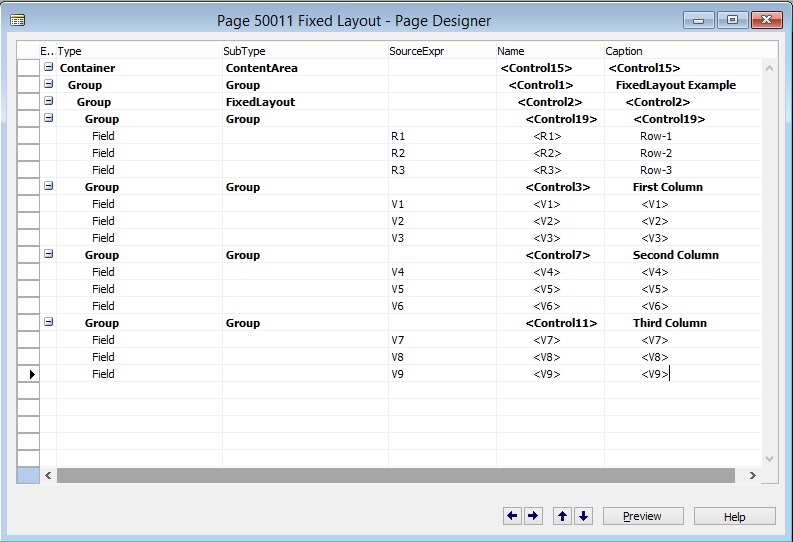
When we save and run the page we will get below output.

You can use table fields or calculated variables.
You can nest the Layout for different views.

1 thought on “Using a FixedLayout Control”
Comments are closed.