In March I have written few posts on Power BI keeping in mind who are beginners.
In case you have missed here I present the link to all those posts here below.
Introduction to Power BI and Creating Report from Excel Data, Local Files.
Microsoft Power BI – Part – II
Introduction to few Features of Power BI
Microsoft Power BI – Part – III
Power BI Desktop, Creating Dataset & Reports from In Premise Database installation
Microsoft Power BI – Part – IV
Power BI Gateway usage
Scheduling Refresh of Dataset & Report created using In Premise Database
Microsoft Power BI – Part – VI
Power BI Microsoft NAV Content Pack
Microsoft Power BI – Part – VII
Power BI Mobile App
Microsoft Power BI – Part – VIII
Power BI Content Pack
Microsoft Power BI – Part – IX
Power BI Publisher for Excel
ANALYZE IN EXCEL
I will come up with more features and other important details in my future posts.
You can find lots of materials on Power BI here : https://powerbi.microsoft.com/en-us/
https://powerbi.microsoft.com/en-us/learning/


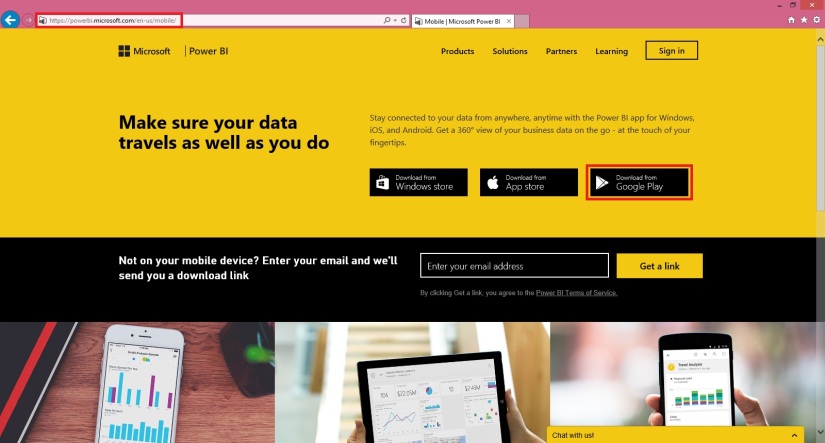
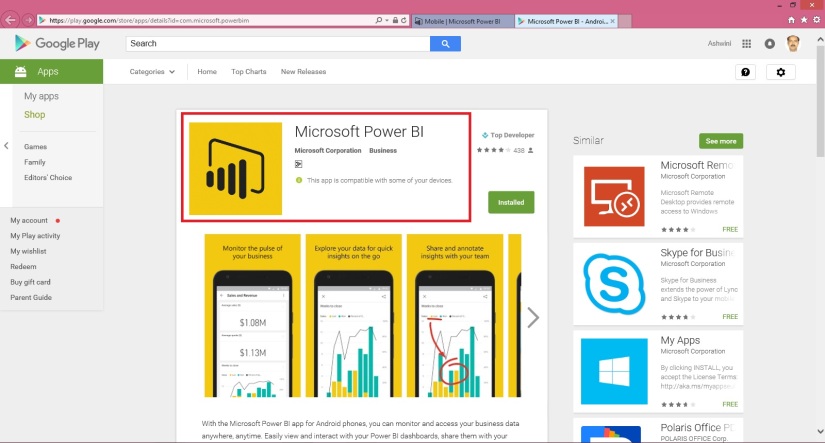
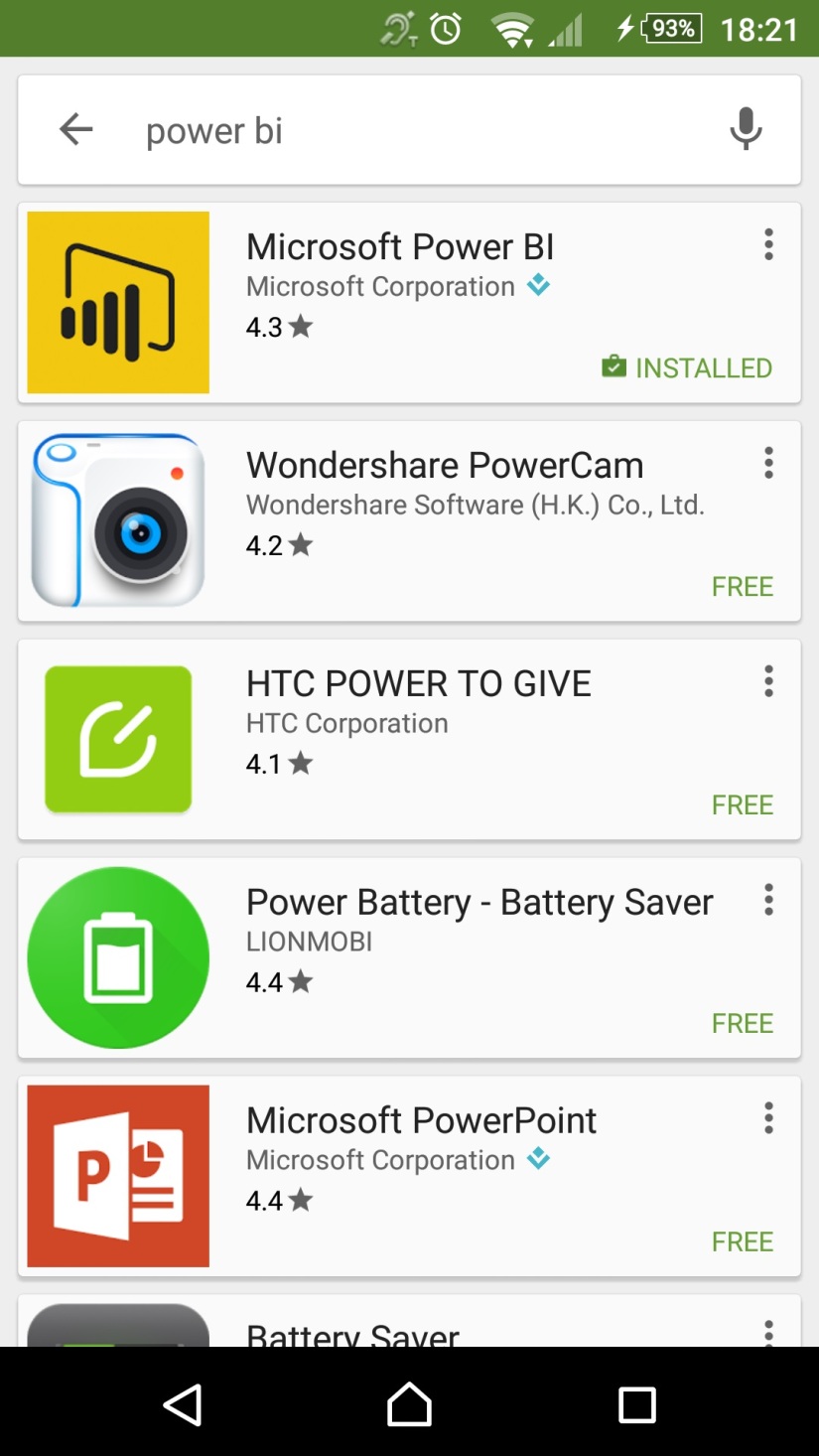
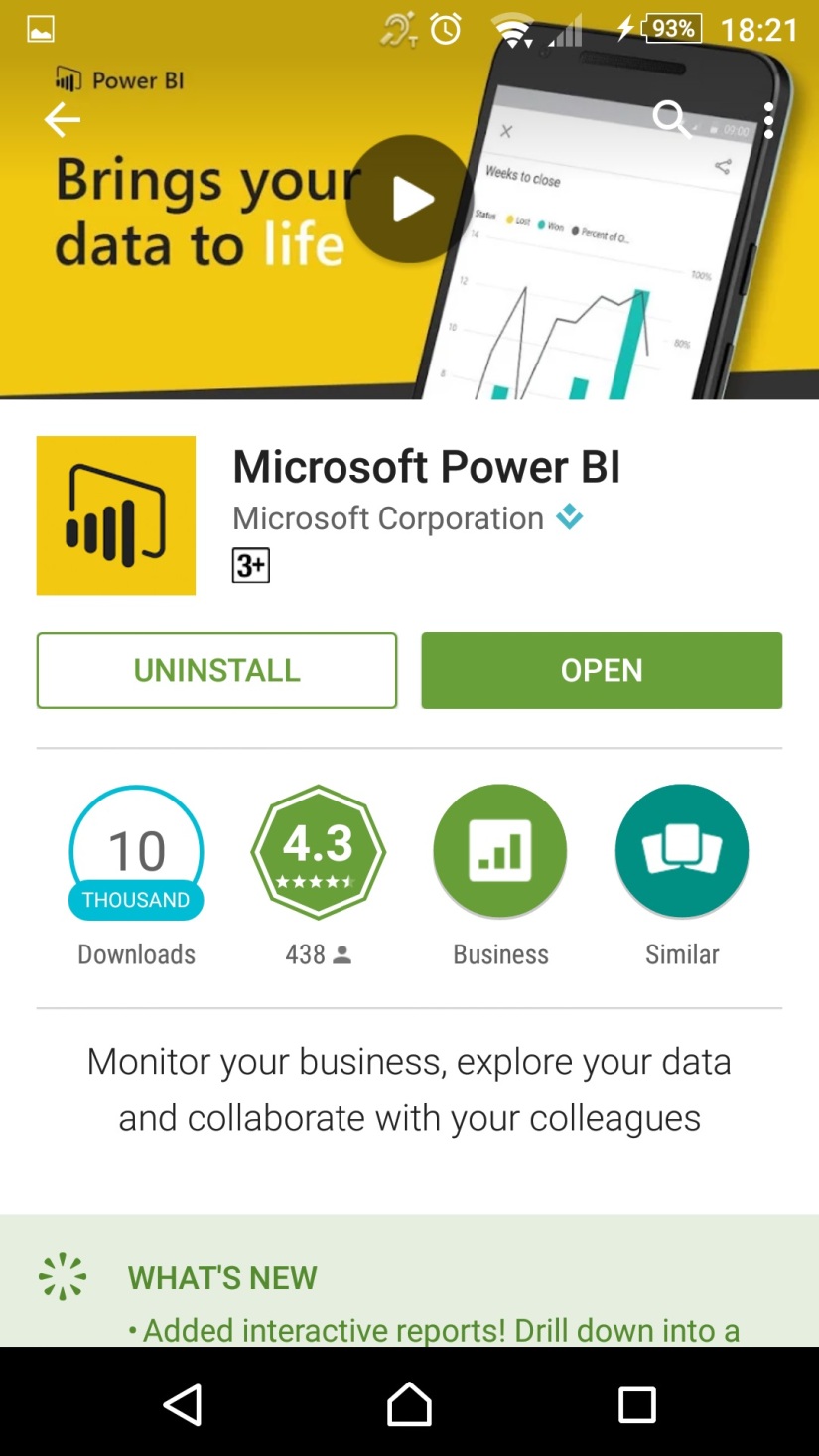
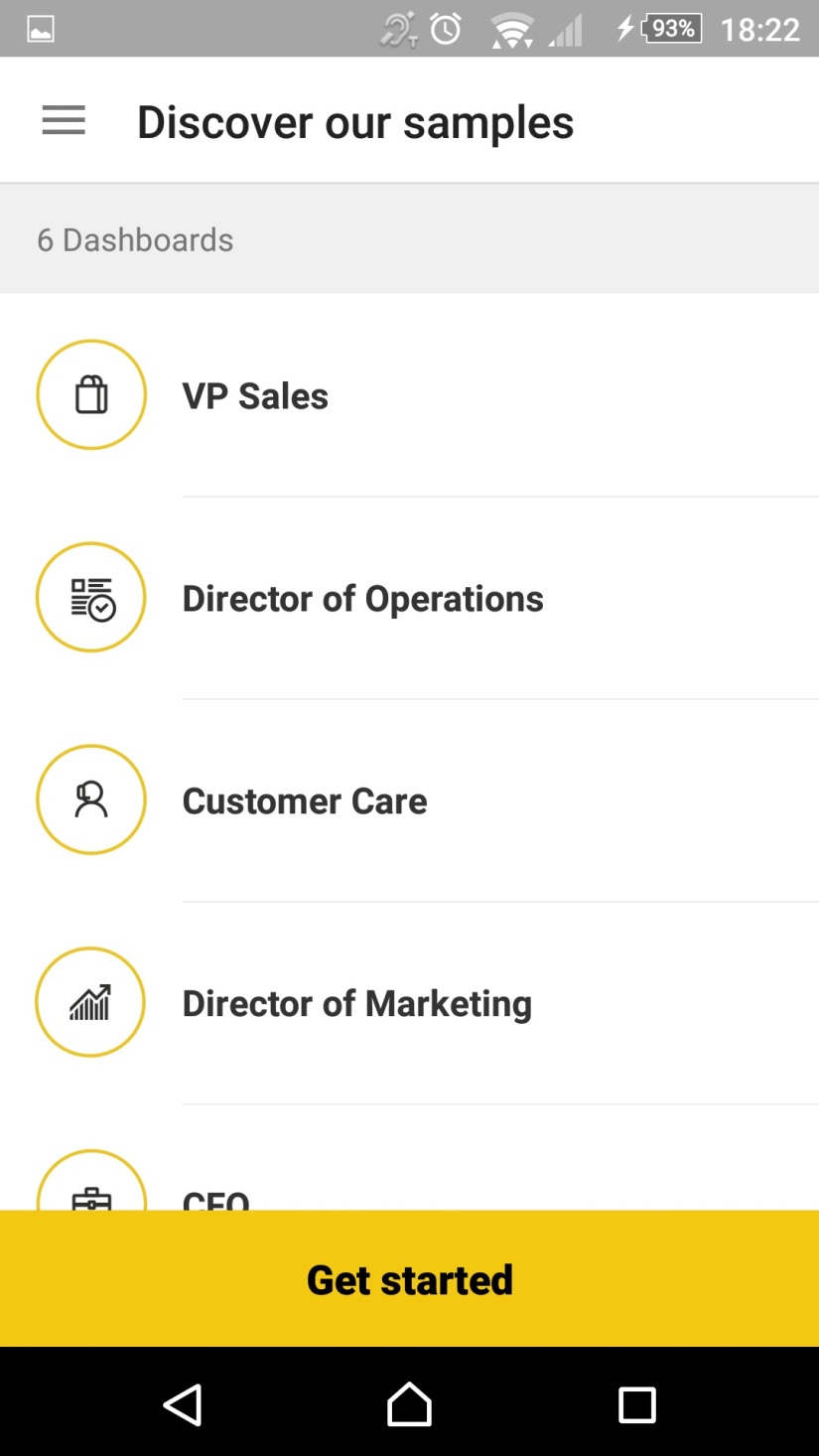
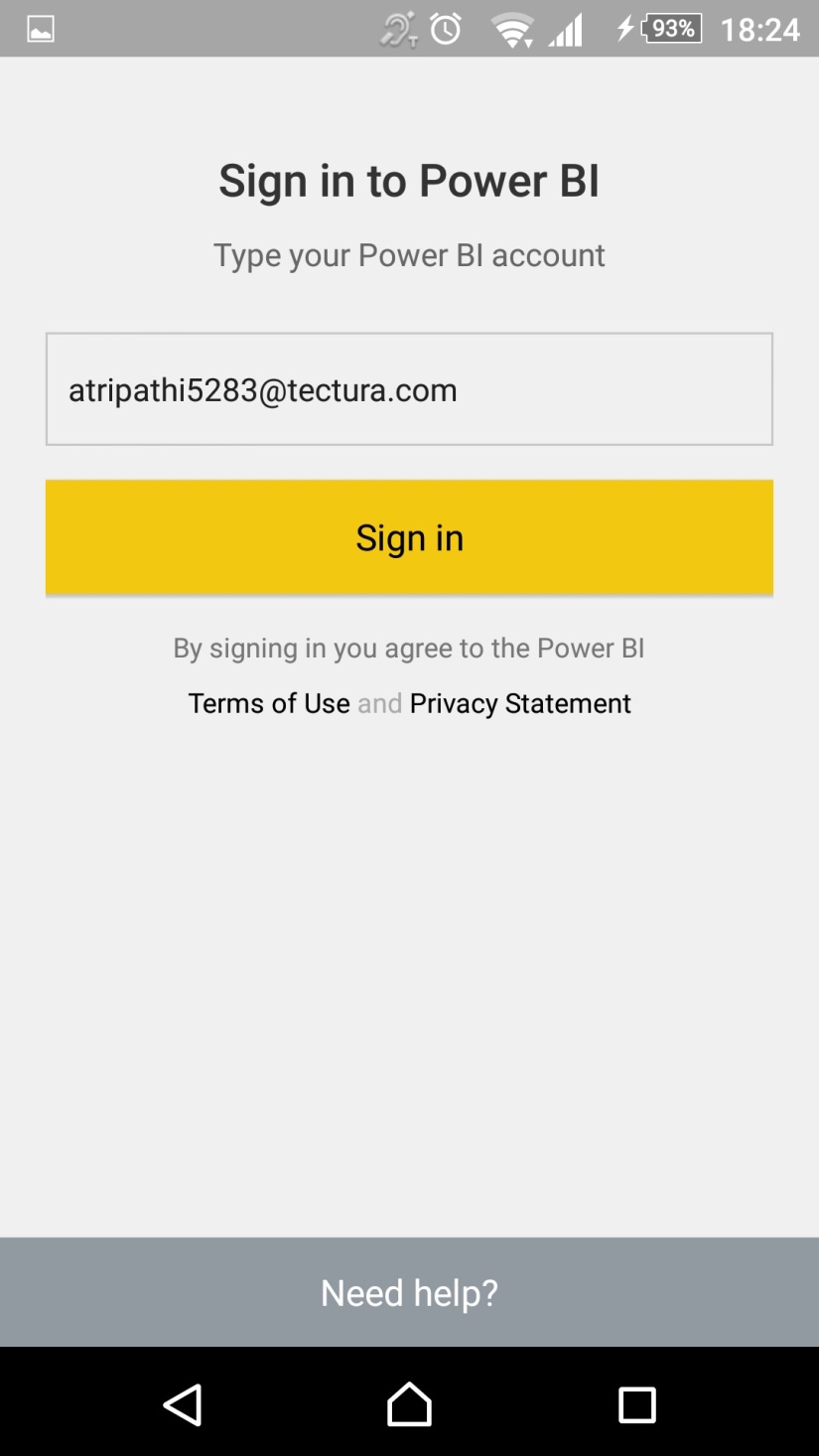
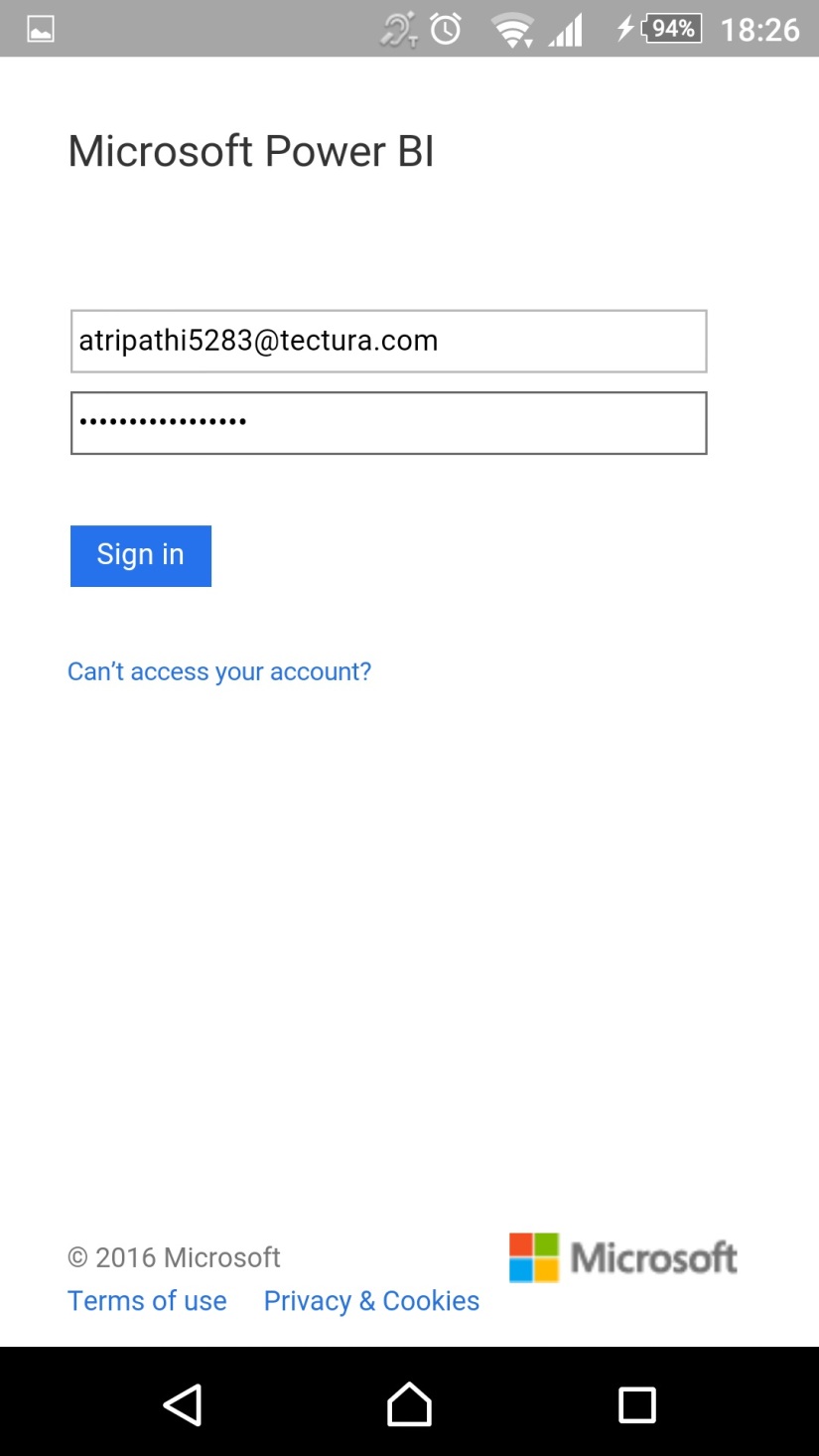
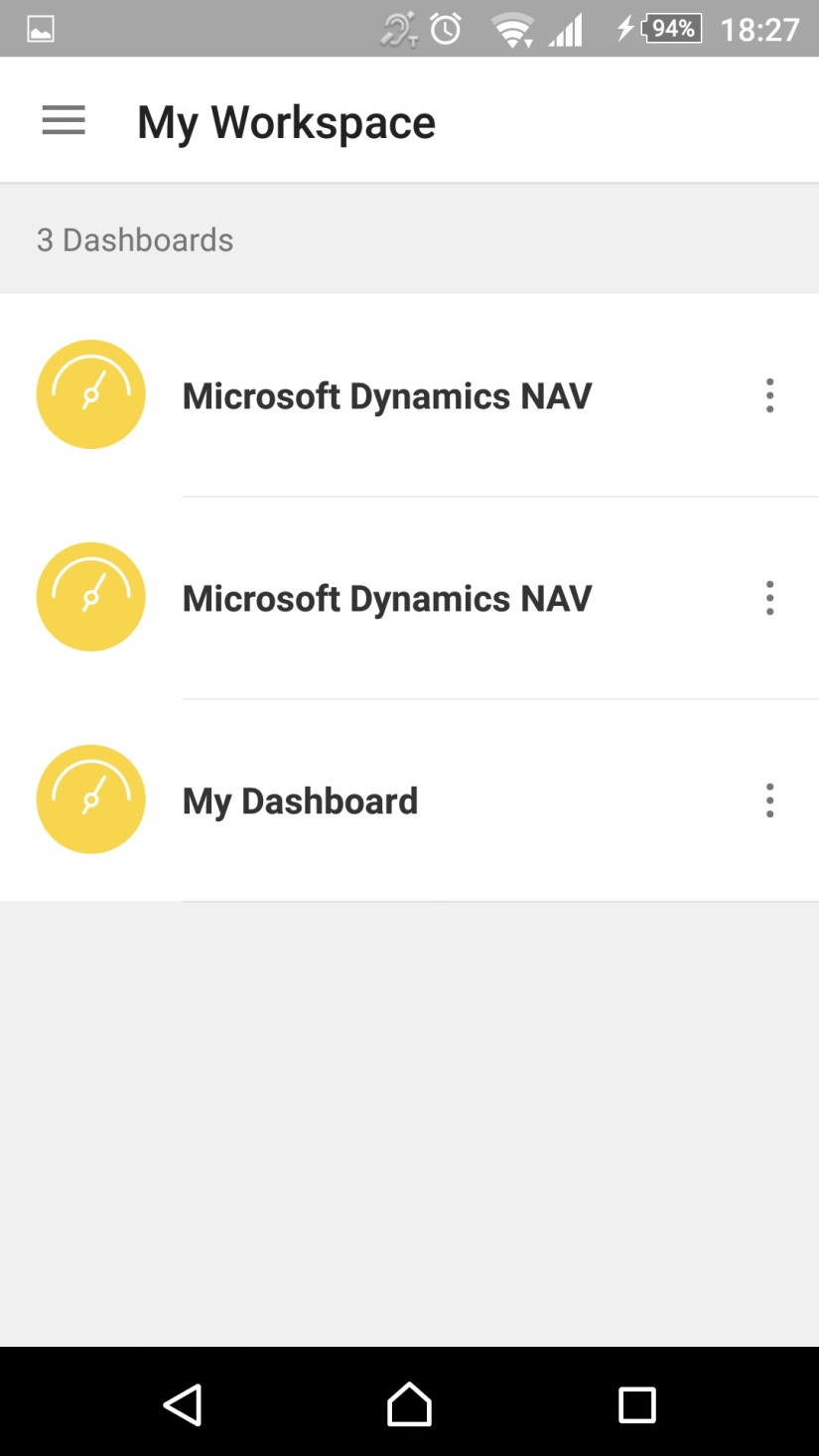
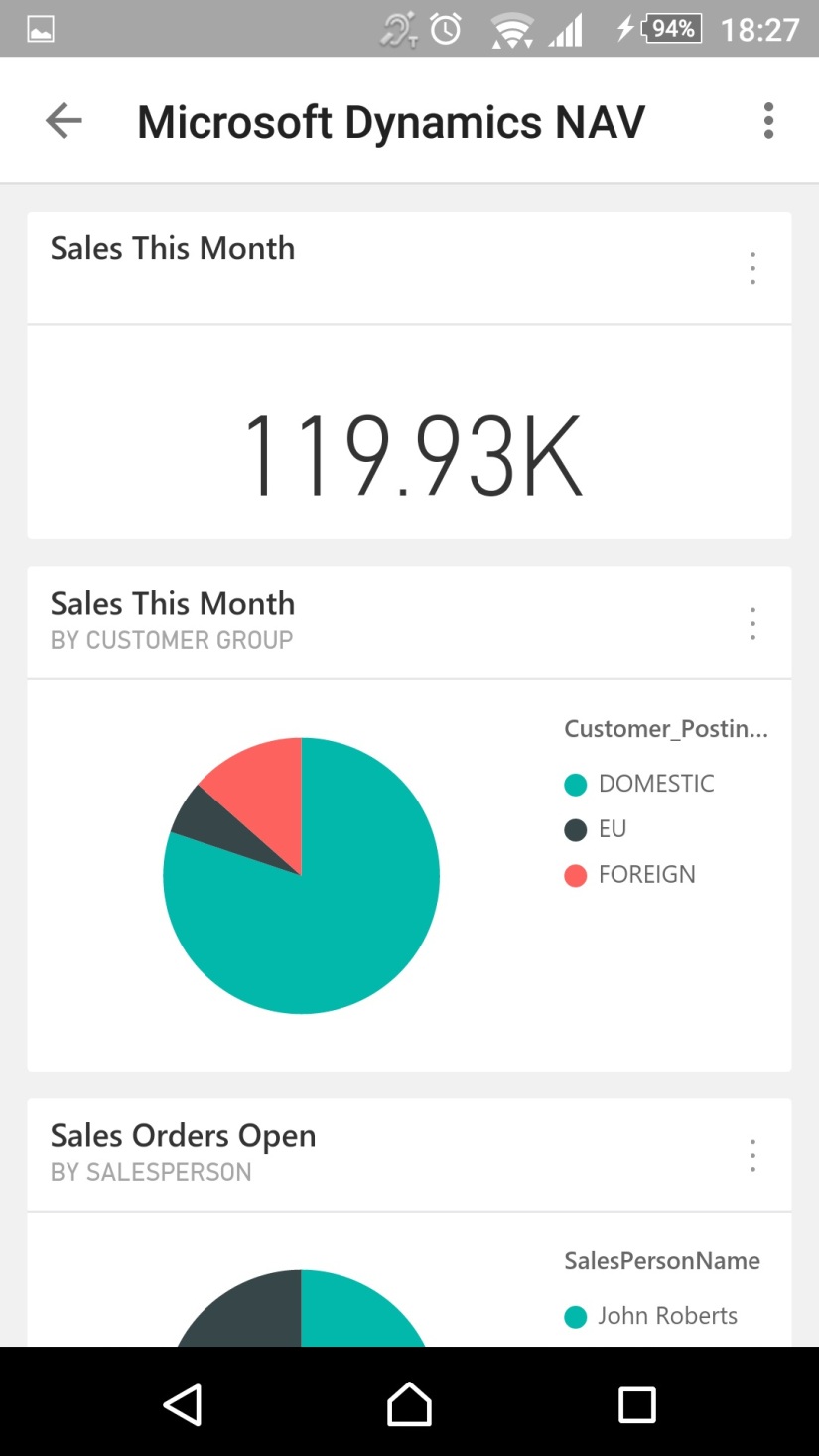
You must be logged in to post a comment.